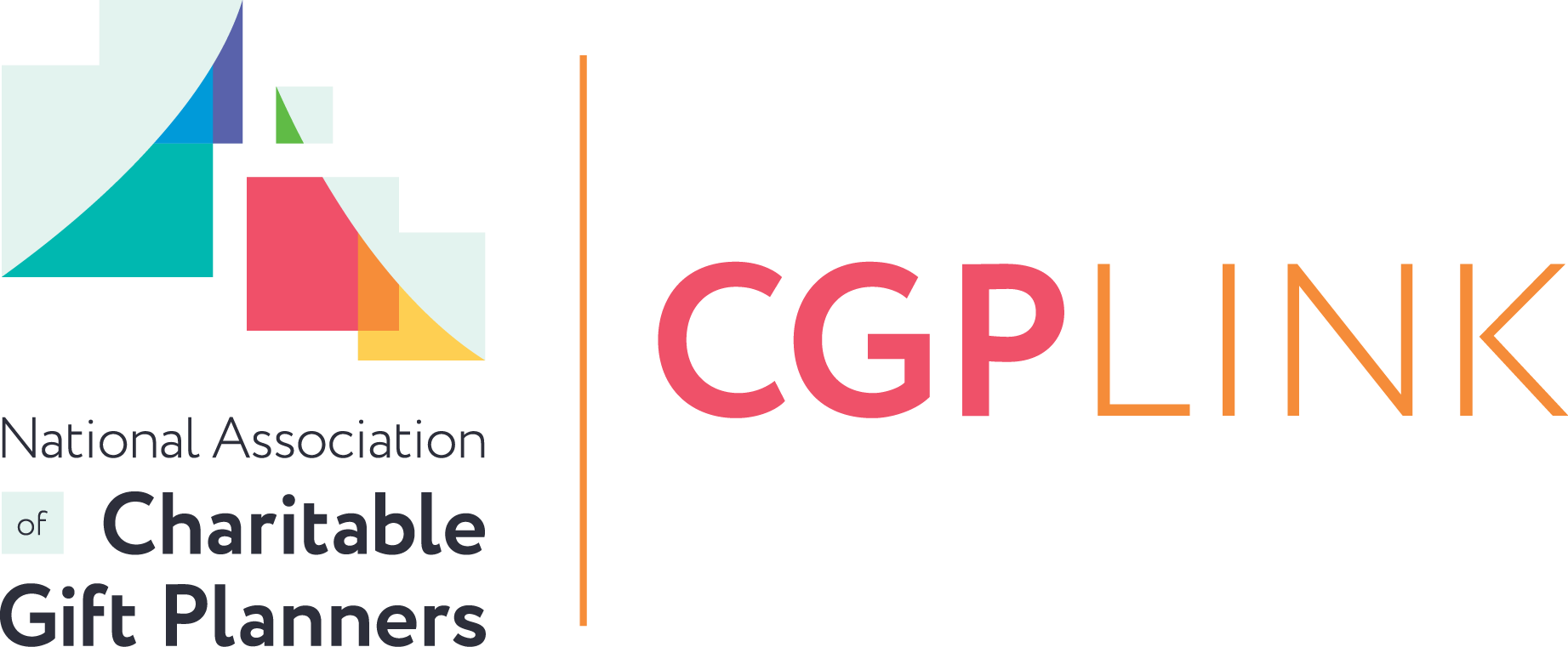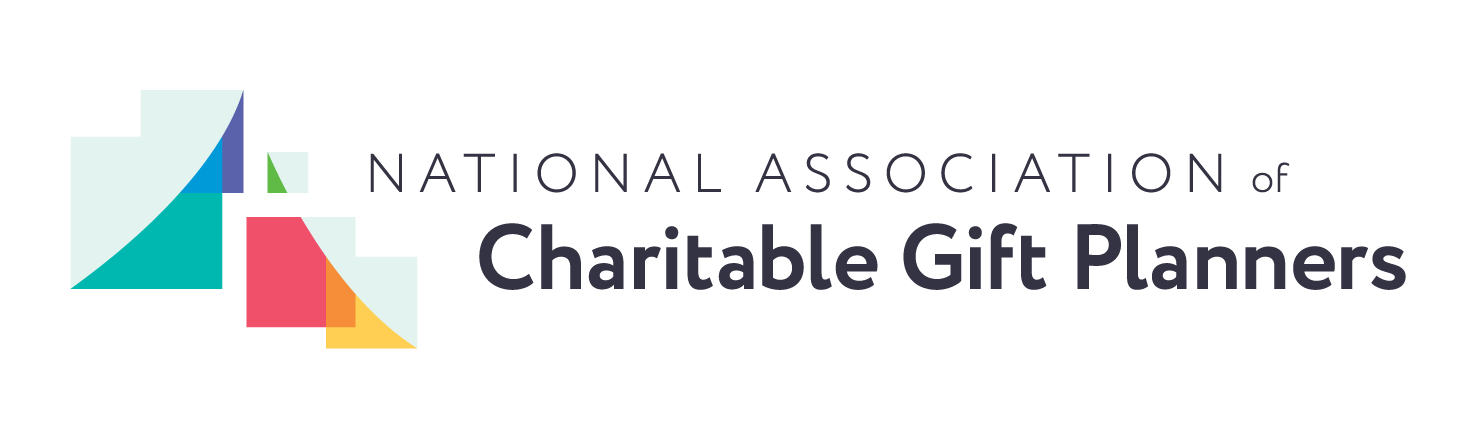How to Build Your Network
- Use the Member Search field or filters to search for other CGP members by name, job title, organization keyword, or type of work.
- Click on the name of someone you'd like to know better. Then click the Add A Colleague button on their profile page. People who have responded to your Add a Colleague requests will appear on your profile page.
- Be sure to add a photo to your profile and include interesting details about your work and your free-time interests in your bio.
- To form an affinity group of people who share your interests, post a query to the GIFT-PL discussion forum to describe who you're looking for. Ask those people to contact you privately and set them up as colleagues in CGP Link.
How to Communicate with Colleagues
- To send a message to one or more of your Colleagues, click the bell icon beside your name at the top of the screen. (A red dot on the bell indicates that you have messages waiting for response.)
- Click Messages, then Compose and Click to Select Recipients.
- Add Colleagues one at a time by clicking the plus sign beside their names, or use the search field to find people who are not in your list of Colleagues.
- When you send a message from CGP Link, the recipients will receive a notification in their email inboxes, but they'll need to visit the Link to read and respond to your message.
How to Navigate Discussions
Don't reinvent the wheel, ask other CGP members for their advice and opinion.
- Choose a Discussion Category.
- Click the New topic button to start a new thread.
- Click the Reply button to respond to a thread.
- Click Subscribe to have this Discussion delivered to your email inbox. You can reply to queries from email, but you have to be in CGP Link to start a new thread.
How to Search Resources
- Search for resources by keywords or use the filters to locate specific kinds of resources, including sample documents, research reports and study guides.
- You can help other members find useful information by liking or commenting on resources.
- To help yourself find a specific resource again, click bookmark. Your bookmarks appear on your profile page and on your dashboard.